Unity 4.6 UI Tip: Override sorting with Canvas
Posted on 2014-10-30 by marconius初めまして、marconius又の名サボー・マルセイロです。ハンガリーから来日して、今年の4月から芸者東京に新卒で入って、 エンジニアとしてUnityの新規を開発中です。英語の記事になりますが、Unityの新機能について3回に分けてTipsを提供させていただきます。
When working with 2D spaces, sorting and layering of objects is always a problem; usually in Unity we can do this either using sorting layers, or by setting the Z coordinate of game objects. The new UI, however, is designed to sort itself based on the transform order of game objects: that is to say, UI objects (in the same canvas) will be drawn based on their order in the Hierarchy window, with objects being lower being drawn later, on top of earlier ones.
This is actually a fairly handy system: we’ll be using a lot of UI objects and not having to worry about setting layers or Z coordinates makes things convenient; it does lead to some, at first, counter-intuitive situations like backgrounds being above foreground elements in the Hierarchy, but this is easy enough to get used to.
Overriding
The real problem comes when you involve parent-child relationships in this: we might want object B to be the child of A, because we want, for example, any size changes of A to affect B as well. But what if A has a sibling C, which we also want to be drawn under B? Sure we could just move C up in the hierarchy, but C might have a child D we want to draw above A as well… not all that unlikely if A and C are instances of the same prefab!
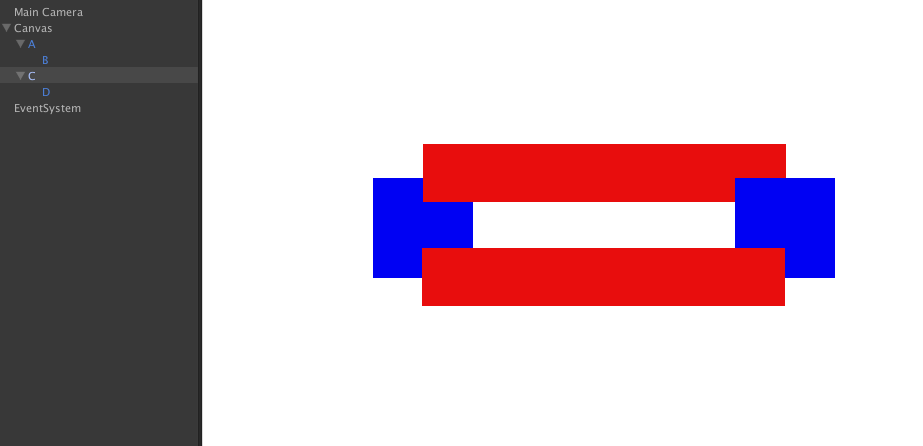
Here, what we want is for the red child images to be always on top of the parent blue images. But using purely ordering in the Hierarchy, this is impossible…
The solution is actually quite simple: all we need to do is add a Canvas component to the child objects; then we tick the Override Sorting checkbox and make sure the Sort Order parameter is larger than that of our root Canvas.
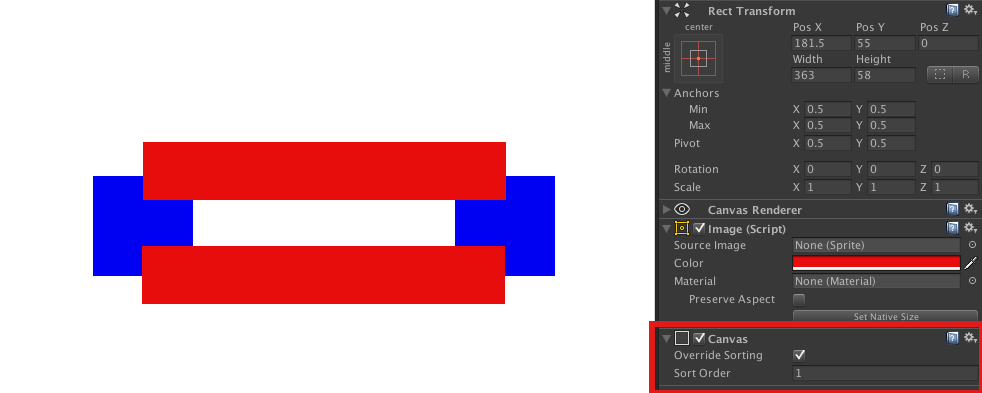
Created for Unity 4.6 beta version 20.
This post is meant for advanced users; for basic information on the new UI features, please check the offical tutorial videos!